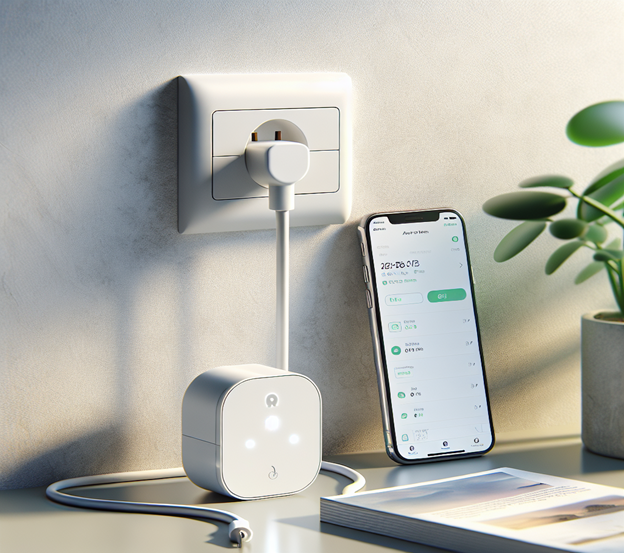
How to Fix Mic Echo: Simple Solutions for Your Microphone Issues

Mic echo can be a frustrating issue, especially during video calls or recording sessions. Understanding the causes and effects of mic echo is vital for anyone who relies on their microphone for clear communication. If you’re using a headset, an external mic, or built-in options, fixing mic echo can greatly improve your audio quality. In this article, we will explore the common causes of echo, how it affects audio quality, and provide simple solutions to fix microphone echo.
Understanding Mic Echo
What is Mic Echo?
Mic echo, often referred to as an echo issue, occurs when sound is picked up by a microphone after being emitted from speakers or other sources. This feedback loop creates a reverb effect that can be disruptive during conversations or recordings. When you hear an echo, it’s usually a sign that sound waves are bouncing off surfaces and returning to the microphone, causing confusion and muddiness in the audio quality. To effectively address this problem, it’s essential to recognize that echo can affect both the speaker’s voice and the listener’s experience.
Common Causes of Echo
There are several factors that can cause an echo, particularly when you’re using external speakers rather than headphones. One primary cause of mic echo is the placement of your microphone; if it’s too far from your mouth, it may pick up sound from your speakers, leading to unwanted feedback. Additionally, if your audio settings are not optimized for sound isolation, you may experience interference that contributes to the echo problem. Other causes include poor room acoustics, which can amplify sound waves and create an echo, or using a USB microphone that lacks proper noise cancellation features.
How Echo Affects Audio Quality
When echo happens, it can severely degrade audio quality. The clarity of your voice may be compromised, causing listeners to struggle to understand what you’re saying. This is particularly problematic during video calls, where clear communication is critical. Echo can also create a disorienting experience, as it can confuse the timing of sound, making it difficult for participants to engage effectively. To fix an echoing microphone, it’s crucial to address these audio quality issues, ensuring that your voice is isolated and clear without interference from other sounds.
Ways to Fix Mic Echo
Checking Sound Settings
One of the first steps to fix mic echo is to check your audio settings thoroughly. In Windows 11, navigate to the sound settings to ensure that your microphone is configured correctly. Look for options that allow you to enable sound isolation features, which can help minimize the chance of creating an echo. You might need to adjust your microphone’s input levels. If it’s too sensitive, it may pick up sound from your speakers, causing an echo. Also, disable any effects that create reverb. They can worsen the echo.
Adjusting Microphone Placement
Another effective way to fix an echoing microphone is by adjusting the placement of your mic. If you’re using an external microphone, ensure that it is positioned closer to your mouth. This simple change can greatly reduce the sound from your speakers. It will minimize the feedback loop that causes echo. If you’re using a headset, make sure the microphone is aligned correctly and not too far away, as this can also contribute to the echo problem. Try different placements. They can help you find a setup that isolates your voice and reduces background noise.
Using Headphones to Reduce Echo
Using headphones is one of the simplest and most effective ways to reduce mic echo. Headphones in video calls or recordings stop your microphone from picking up your speakers’ sound. This prevents the feedback loop that causes echo and helps to isolate your voice more effectively. Wired or wireless, headphones will improve your audio. They will let you hear your own voice without interference. If you still have issues, try noise-canceling headphones. They can improve sound isolation and clarity. This may help fix microphone echo.
Advanced Solutions for Echo Issues
Utilizing Noise Gate and Filters
Implementing a noise gate is a powerful method to fix mic echo and improve audio clarity. This tool lets sounds above a threshold pass through. It silences lower-level sounds. This minimizes background noise and reduces echo. When you set up a noise gate, adjust the threshold carefully. This will let the microphone pick up your voice and filter out unwanted sounds. Also, using audio filters can improve your sound isolation. They let you control frequencies precisely. Combining noise gates with filters can create a better audio environment. It will greatly reduce echo issues.
Exploring Acoustic Treatment Options
Acoustic treatment can greatly improve your recording space. It can help fix an echoing microphone. Use sound-absorbing materials, like foam panels or curtains. They can reduce echoes by minimizing sound reflections. These treatments work by dampening sound waves, preventing them from bouncing off hard surfaces and returning to the microphone. Consider using rugs or carpets on the floor, as they can help absorb sound as well. If you’re using an external microphone, setting up a portable acoustic booth can create an isolated space that further reduces echo. Taking the time to explore these acoustic options will enhance your audio quality, making your video calls and recordings much clearer.
Software Solutions for Echo Reduction
In addition to physical adjustments, software solutions present effective ways to fix microphone echo. Many digital audio workstations and communication platforms offer built-in echo cancellation features that actively reduce feedback loops during calls. For users on Windows 11, utilizing audio enhancement settings can further assist in minimizing echo effects. Additionally, third-party applications designed for audio processing can filter out unwanted echoes by analyzing and modifying audio signals in real time. By integrating these software solutions, you can achieve a cleaner sound environment that allows your voice to be heard clearly without the interference of echo, ultimately improving your overall audio experience.
Preventing Future Echo Problems
Choosing the Right Microphone
To effectively prevent mic echo, selecting the right microphone is crucial. A quality microphone can significantly reduce the chance of echo issues, especially if it comes with built-in sound isolation features. When choosing a microphone, consider options that are designed to minimize background noise and focus on capturing your voice clearly. For instance, cardioid microphones are particularly effective as they pick up sound primarily from the front, limiting audio picked up from the sides and rear, which could cause an echo. Additionally, if you’re using a USB microphone, ensure it has adequate noise-canceling capabilities to further mitigate echo problems. Choosing the right microphone not only enhances your audio quality but also makes it easier to fix microphone echo effectively.
Regular Maintenance of Audio Equipment
Regular maintenance of your audio equipment is essential to ensure optimal performance and to prevent echo problems. This includes cleaning your microphone and headphones to remove any dust or debris that may interfere with sound quality. Additionally, checking and updating your audio settings periodically can help you stay aware of any changes that might inadvertently cause echo. Always ensure that your microphone’s firmware is up to date, particularly for USB models, as manufacturers often release updates that enhance performance and reduce issues like echo. By committing to regular maintenance, you can maintain audio clarity and significantly reduce the chances of experiencing echo during critical moments, such as video calls or recordings.
Best Practices for Recording Environments
Creating an ideal recording environment is pivotal in preventing echo issues. First, choose a quiet space that minimizes background noise, as this can lead to interference and cause an echo. Consider using soft furnishings, such as curtains and carpets, which can help absorb sound and reduce reflections that may create a feedback loop. When setting up your recording area, ensure that your microphone is positioned correctly; placing it closer to your mouth while using headphones helps isolate your voice. Additionally, avoid hard surfaces that can amplify sound waves. By following these best practices, you will effectively enhance sound isolation, leading to clearer audio that is free from echo complications.
Mic Echo vs. Mic Reverb
Echo and reverb are often confused but have distinct differences in sound. Echo is when you hear your voice repeated after a delay, while reverb creates a continuous, lingering sound. Echo usually happens due to feedback or sound bouncing off surfaces, while reverb is more natural and often desired in music. Managing both effects is crucial for clear audio.
1. What Causes Mic Echo?
Mic echo occurs when the sound from your speakers loops back into the mic, creating repeated feedback. This is common in open spaces or when using speakerphones.
2. What is Mic Reverb?
Reverb adds a natural, spacious feel to your audio, often resembling the sound in large rooms or halls. It enhances music but can make speech unclear in recordings.
3. How to Control Echo and Reverb?
You can control echo by lowering speaker volume or using headphones. Reverb can be managed by recording in a smaller space or using soundproofing materials to reduce reflections.
FAQs
1. Why is my microphone echoing?
Echo on your mic usually happens due to sound bouncing off walls or a feedback loop from speakers. Adjusting settings or moving the mic can help.
2. How do I fix the echo on my microphone?
To remove echo, lower your speaker volume, use headphones, or adjust your mic’s sensitivity. This can reduce sound bouncing back into the mic.
3. How do I turn off the echo on my microphone?
Check your microphone settings and disable any sound enhancement features. You can also adjust your audio input levels to stop the echo.
4. How can I stop hearing my own voice on the mic?
To avoid hearing yourself, disable “mic monitoring” in your audio settings or use noise-canceling headphones during recordings or calls.
Conclusion
In conclusion, understanding how to fix mic echo and prevent future echo problems is essential for anyone reliant on high-quality audio during video calls or recordings. By selecting the right microphone, ensuring regular maintenance of your audio equipment, and following best practices for your recording environment, you can significantly improve your audio clarity. These proactive measures will not only help you fix an echoing microphone when issues arise but also contribute to a more professional and effective communication experience. Remember, effective audio management plays a critical role in ensuring that you are heard clearly, allowing you to communicate without the frustration of echo disrupting your message.
Share this article
Subscribe
Latest News
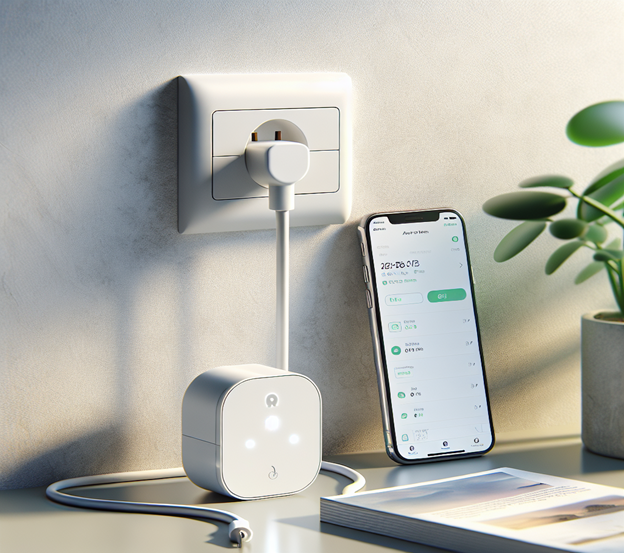

How to Connect Your Google Home Device to a New Wi-Fi Network
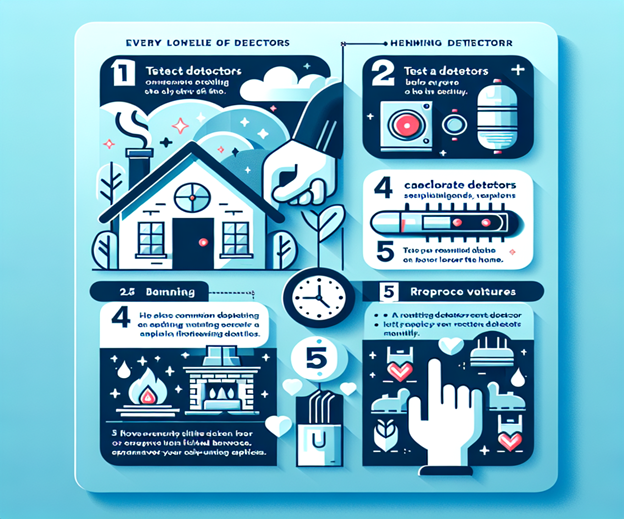
How to Reset Your Carbon Monoxide Alarm and Stop the Beeping


DJI Mini 3 vs Mini 3 Pro: Which Drone Should You Choose?

The Best Video Doorbell Cameras of 2024: Top Picks & Reviews
Featured Categories
More News
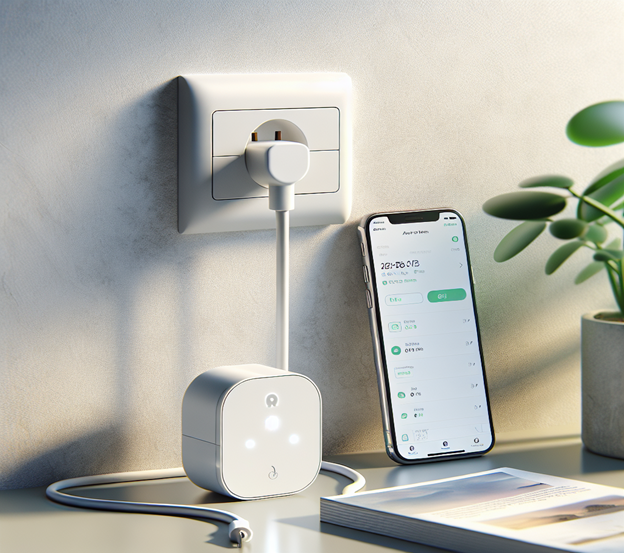
Do Smart Plugs Really Help Save Energy? Discover Their Potential!

How to Connect Your Google Home Device to a New Wi-Fi Network
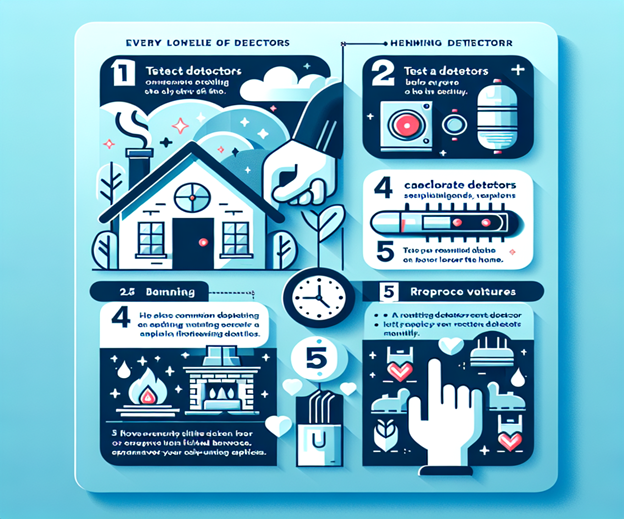
How to Reset Your Carbon Monoxide Alarm and Stop the Beeping


DJI Mini 3 vs Mini 3 Pro: Which Drone Should You Choose?

The Best Video Doorbell Cameras of 2024: Top Picks & Reviews



