
Introduction
Near Field Communication (NFC) technology is critical in the digital world where devices can communicate easily with each other. NFC tags are small chips that store data, enabling devices to communicate with each other just by being in close proximity. From helping smart home configurations to original marketing campaigns or just simply joining the footsteps of personal tasks, these tags are multi-functional.
You can program these NFC tags to do a number of things like opening websites, sharing contact information, or automating routine actions. As it stands, iOS users can also work with NFC technology although this may seem limited compared to what Android allows you to do in terms of programming your own NFC tags for various purposes. I describe in this article the step-by-step process of programming NFC tags from any Android device and use cases where we can apply these.
- Understanding programmable nfc tags
Pocket-size, wireless data storage chips that can communicate with NFC-enabled devices and the Internet… In different forms – stickers, cards, or key fobs and built into physical objects. You can think of these tags as tiny data containers that are readable and writable by an NFC-enabled device (e.g., a smartphone) to perform diverse tasks.
Types of NFC Tags
You see, there are different kinds of NFC tags with various attributes and capabilities.
Read Only Tag: These tags are programmed before and can not be re-programmed after their initial programming. Usually used in marketing or info sharing.
Writable Tags (Personal or Business): These tags support being written multiple times, making them more flexible in the personal/business case.
Programmable Tags: With programmable NFC tags, you can put a variety of information inside like URLs or phone numbers, and even cause automation on the device.
- Why Use Android for NFC technology?
NFC tag programming is frequently performed on Android devices, which are known for their user-friendliness and openness. The former is a result of the more open nature of Android’s operating system compared to what users have access to on iOS.
The greater variety of third-party apps that Android devices can run means more options for you in terms of customization and functionality. It will work perfectly with built-in NFC chips found in almost all of the latest Android smartphones.
Requirements for Programming NFC Tags
NFC technology is already very compatible with Android devices. Many top-end Android phones already have this feature as standard (NFC) and apps such as NFC.
Tools or NFC Tagify allow you to write, read, edit, and overall manage the available volume of the NFC tags. If you’re looking to program a tag with something as simple as opening up a website or performing more advanced tasks, like controlling your smart home devices in one step then Android’s NFC capabilities have got it covered.
Steps to Program an NFC Tag on Android Download an NFC Programming App
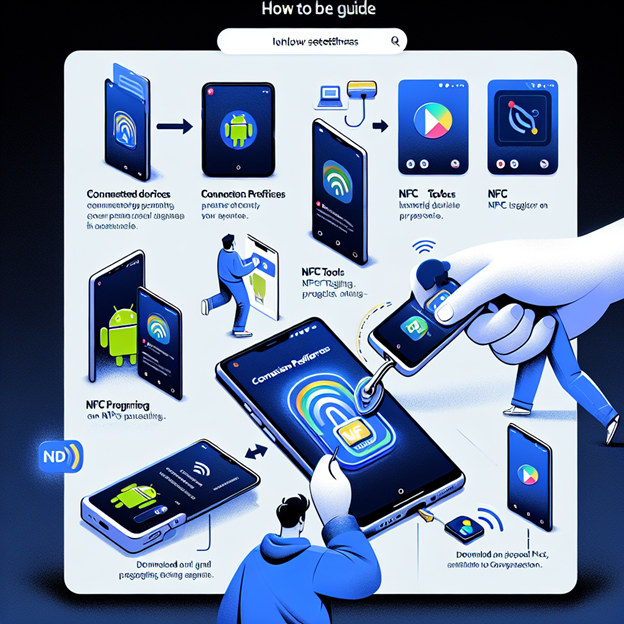
You will need the following tools to program an NFC tag with your Android device;
Any Android Device with NFC: First, check if your device actually supports NFC by going to its settings.
Writable or Programmable NFC Tag: Make sure the NFC tag you use is either writable ( read/write ) and/Or programmable according to your needs.
Apps for NFC Programming: The easiest way to program any of the RFID cards is by using one of the following apps – NFC Tools or NFC Tagify. They are in the Google Play Store.
Enable NFC on Your Android Device
The process to program an NFC tag on Android is easy, users just need to download the appropriate app and then write data into a container within their new digital pass. Follow these steps:
First, Install the NFC Programming App
You can begin by installing the NFC Task Launcher app available in Google play store. Some examples include NFC Tools or NFC Tagify. Both are pretty straightforward to use and you can program an NFC tag with everything from opening up a URL, sharing contact details, or launching another app.
NFC Tools:
It comes with many capabilities similar to studying, writing, and formatting NFC tags.
NFC Tagify:
A more trusted and reliable app that provides an option of creating custom NFC tags that can be used later by others.
Enable NFC on Android
So let’s start by enabling NFC on your Android device before you can begin programming it. Here’s how you can do it:
On your Android phone, go to the Settings menu
Navigate to Connected devices OR Connections (This could depend on your device)
Then, scroll down to find NFC settings and turn it on.
Check under “Connections” in the settings or look up your phone specifications to make sure that it supports NFC technology. If you don’t have NFC on your device, programming is impossible.
Program the NFC Tag
After your app is installed and NFC has been turned on, follow these steps to program the NFC tag.
When you decide upon your desired NFC programming app.
One kind of data you want to write on the NFC tag They offer a variety of formats, including:
URL
Contact information (vCard)
Text message
Phone number
Custom task automation
To transfer data, you will first need to tap the “Write” button in NXP TagWriter on your Android phone.button NEXT POST
When the phone detects that tag it will set programming to what you chose.
Testing the NFC Tag
Once you have programmed the NFC tag, it may be worthwhile testing that it responds as expected. Just bring your Android device near the NFC tag you programmed, and check if it initiates an action (like launching a website or sending out text messages).
Programming NFC Tags for iOS Users
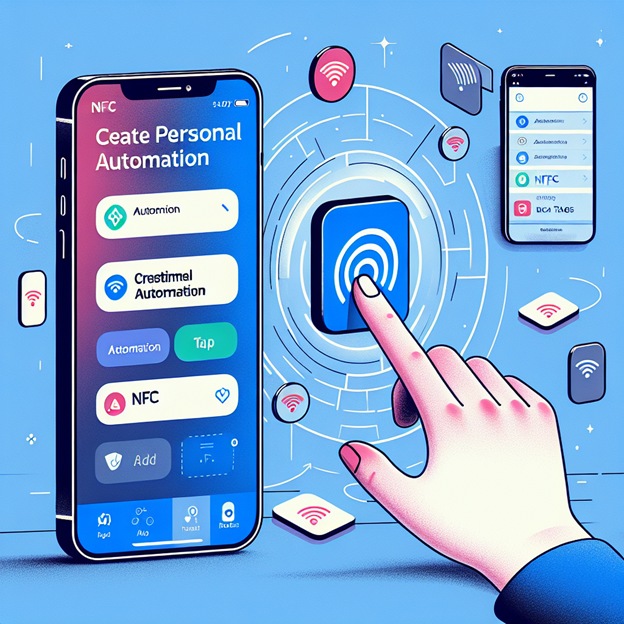
In contrast, Android devices have more programmable possibilities with NFC instead of iOS, although Apple has a simple way to work with NFC Tags. Beginning with iOS 13, iPhones can also read and write NFC tags although this will be a little more challenging compared to Android.
- Program your nfc on iOS Devices
The iPhone’s nfc programming is a bit more limited than Android. While iPhones have not supported third-party NFC apps to the same level as Android, Apple has silently implemented basic NFC features into more of their system applications like Shortcuts.
- Using the Shortcuts App
How to Program NFC Tags in iOS with the Shortcuts App
Step 1: Launch the Shortcuts App on your iPhone.
Step 2 : Tap Automation > Create Personal Automation.
Tap NFC, & tap scan on your Tag.
Once scanned, there is an option to set what action you want the tag to perform (like opening an app or sending out texts).
Hit save on the automation and now you have to configure your NFC tag.
Similar to Android, you may test the NFC tag by simply touching your iPhone close to that and checking out if it is performing what this should be.
The Benefits of NFC Tag Programming
- Enhanced User Experience
Mainly, these NFC tags enhance daily and overall convenience with hands-off automation for common tasks. One-touch NFC tags for tasks like turning on your smart lights, unlocking doors, and sharing business cards.
- NFC Marketing Benefits
NFC technology to increase customer engagement. With NFC business cards, a simple tap can let other people easily get your details instantly. Marketing materials can also be tagged to offer access points for customers via serial numbers written on the NFC tag.
Conclusion
You came to the end of this feature, and I hope by now your perception has broadened about how many things NFC can do for us, even increasing our comfort or implementation into a business marketing strategy. With the simplicity of writing information into NFC tags with your Android or iOS device, it has never been easier to automate tasks and simplify daily routines. NFC tags can enable you to do many things from creating a smart home setup, all the way through to helping improve customer engagement.
FAQs
What devices can I use to program NFC tags?
The majority of new Android and iOS devices that are NFC enabled can program an NFC tag. First of all, it is necessary that you check if your smartphone supports NFC technology.
- Are NFC tags reusable?
Although this is incorrect, NFC tags are generally rewritable with only a few options for read-only; It’s not easy to programmable again.
- Can I use NFC tags for contactless payments?
NFC tags are not suitable for contactless payments in themselves. But NFC tech powers mobile payment systems like the aforementioned Google Pay (and Apple Pay).

Hello Readers! I’m Mr. Sum, a tech-focused content writer, who actively tracks trending topics to bring readers the latest insights. From innovative gadgets to breakthrough technology, my articles aim to keep audiences informed and excited about what’s new in tech.